Chapter 8 Packing and Traveling
Packing
The entire demo kit should fit comfortably inside a Pelican 1510 case with plenty of space for foam padding. Here are some recommendations on how to pack the kit to minimize potential shipping damage and streamline traveling and unpacking at the demo location. However, this is your demo kit that you’ve built, so find an approach that works best for you.
- Collapse the DMS display stand

- Place the DMS on the plastic bubblewrap bag the RGB LED matrix display came in

- Place the RWIS into the antistatic bag the RGB Matrix Hat came in
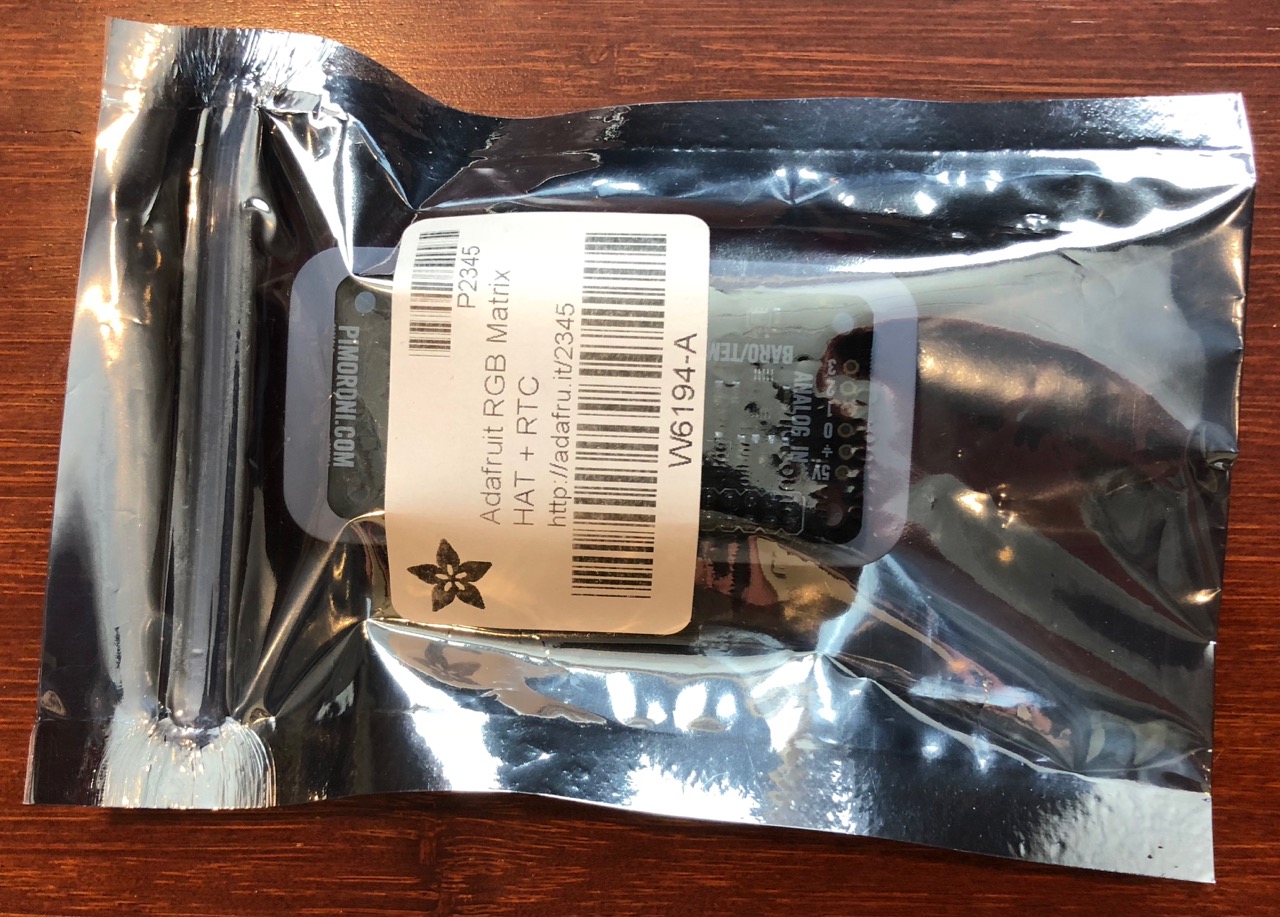
- Place all the miscellaneous USB cables, power adapters, and IR829 antennas into the packing cube
Leave out the IR829 power supply, AC power strip, and Ethernet cables


- Lay out everything to make sure it is all accounted for

- Place the DMS stand into a small padded foam bag or sheet
A Cisco 3x00 access point bag seems to work well for this, if you happen to have one sitting around

- Place the RWIS in antistatic bag in between the DMS RGB LED matrix and the Lexan back plate
- Place the DMS and bubblewrap into a gallon plastic bag, sealing out as much air as possible
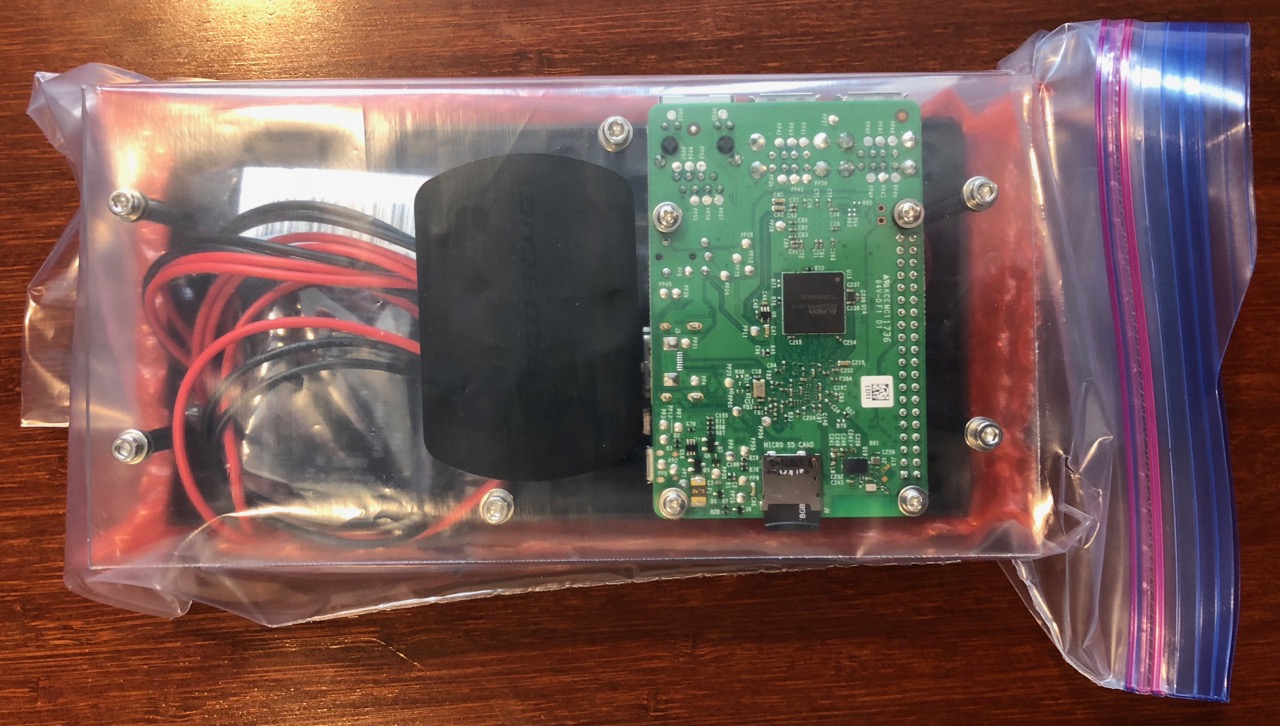
- Place the IR829 in the bottom of the Pelican case
These pictures show an older Pelican 1510 case with a different initial foam layout than what you would get with a new case purchase that includes form-fitted pluck foam, but the packing approach should be similar. Note that the wheels face the left in these pictures.

- Use the pluck foam to make a “nest” for the DMS’s plastic bag


- Place the foam on top of the IR829 along with some additional padding from an inch or so of miscellaneous foam or bubble wrap you may have

- Place the DMS and bag into the foam “nest”

- Create another layer of pluck foam to surround the DMS and bag and place it in the Pelican case
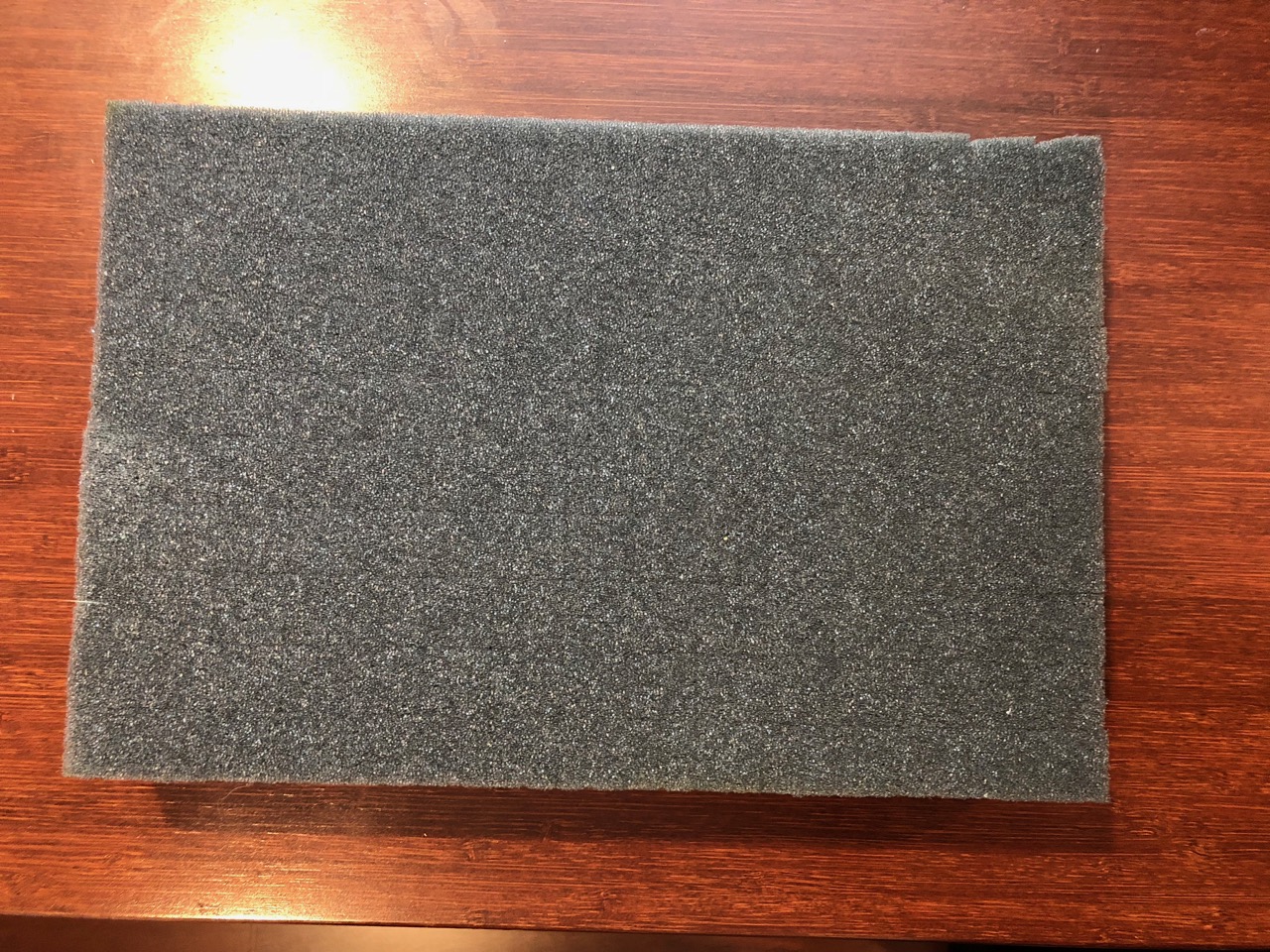

- Pluck the end off one of the remaining foam pieces from inside the DMS “nest” and pair it with the other full piece to form a wall dividing the IR829 and DMS from the rest of the case where the final items will go


- Place the IR829 power supply, AC power strip, and Ethernet cables into the Pelican case

- Place the DMS stand in bag into the Pelican case

- Place the packing cube with miscellaneous parts into the Pelican case

- Take a few small pieces of some remaining foam and add padding around the packing cube

- Place a shipping return envelope and your business card into the Pelican case
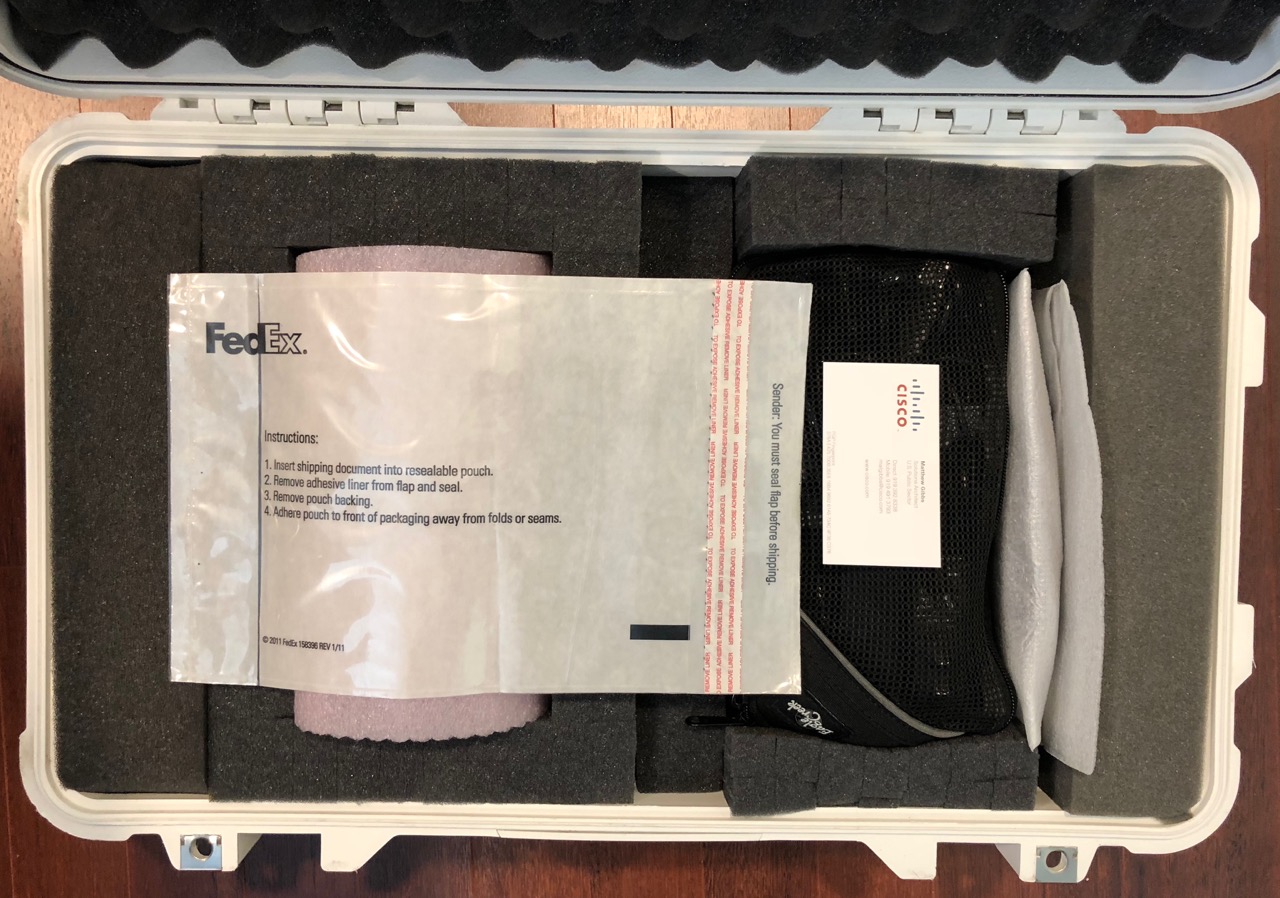
- Your demo kit is now ready for an adventurous life on the road!
Don’t forget to tape your business card to the front of the Pelican case with some packing tape
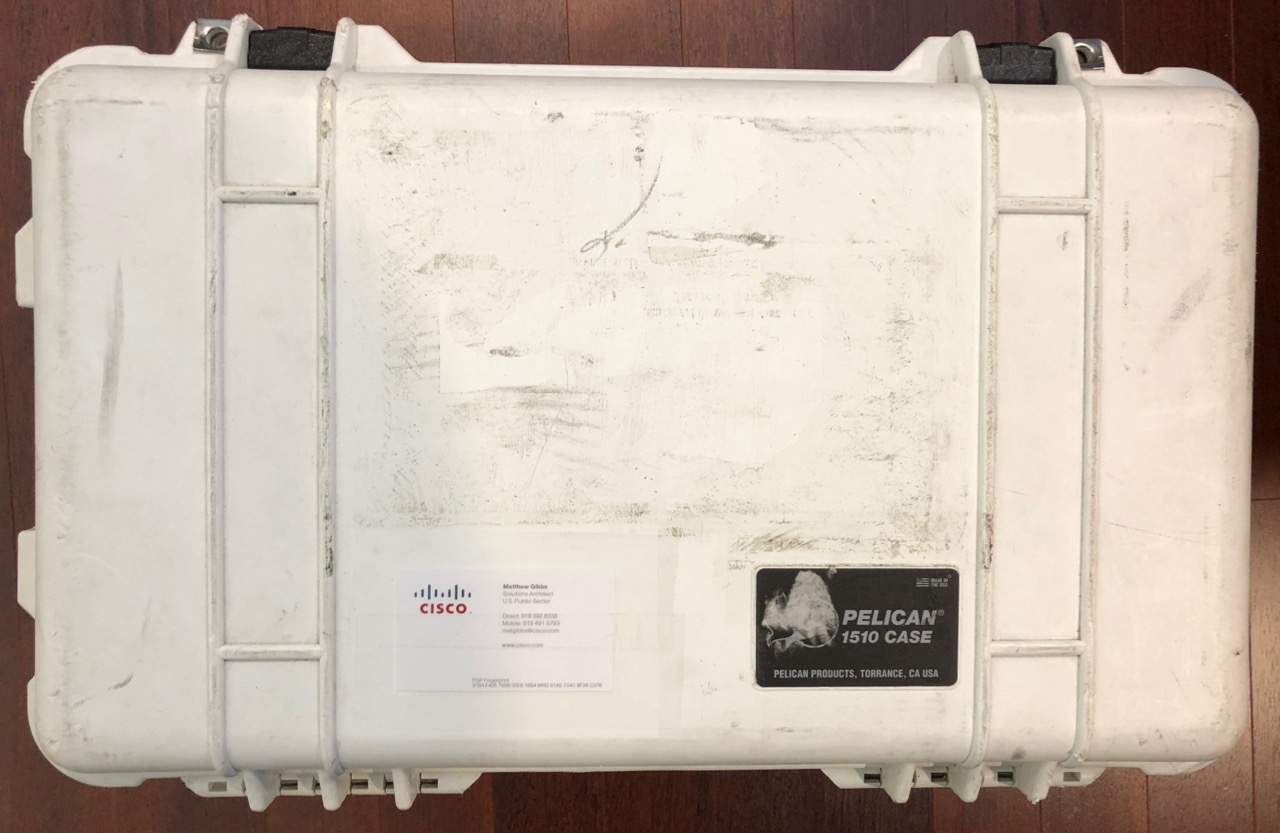
Shipping and Traveling Tips
USB Battery

You may have noticed the small USB battery for the RWIS didn’t make an appearance in the packing procedure above. Current air travel regulations prohibit these kinds of batteries in checked luggage and the shipping companies have some special requirements as well in terms of labeling the shipment. Your best bet is to carry the USB battery with you as you travel, or leave it out of the demo if that is easier. Remember that the USB battery simply makes for a more mobile RWIS and Car Simulator demo experience, but is not required.
Back to Chapter 0 Getting Started